
When making alignment modifications by manipulating tangents (Horizontal Alignments) or gradients (Vertical Alignment) we prefer to limit extents of changes to only one tangent / gradient at a time. This is possible, when alignments are built with tangents / gradients kept independent (no persist snap to adjacent elements), complexed using the Complex by Element, as moving / changing given element will not affect an azimuth or a gradient of a “preceding” and “ following” tangents / gradients. This provides a maximum control of changes which is critical in detailed design and when models are partially already in construction stage. Another benefit of this workflow is ability to extend an element beyond the intersection points so that the base elements are easier to pick especially in dense design graphics.
However, when alignments are simplified, then the adjacent tangents / gradients get connected in the intersection points and there doesn’t seem way to separate them i.e. “de-simplify”. There is a number of very useful functions that can be used in developing / changing alignments e.g. Transform, Table Editor, Transpose, Export to XML etc. but they produce simplified alignments. It would be very useful to have ability to separate tangents / gradients that get connected as result of the simplification process.
Attached are screenshots illustrating the above.
| Civil Product Used | OpenRoads Designer, OpenRail Designer, OpenSite Designer |
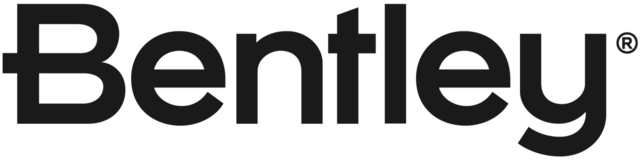
If you draw the desired tangents or gradients with a separate element you should be able to snap the PI points to new location after simplification. Disconnecting PIs from tangents seems scary. The Geometry Builder edit works great for modifying alignments. A work flow that works great is to draw in the changes with "dump" graphics then go to "Geometry Builder edit" and modify the alignment to match the graphics. You don't lose any associations etc....